Diagramming
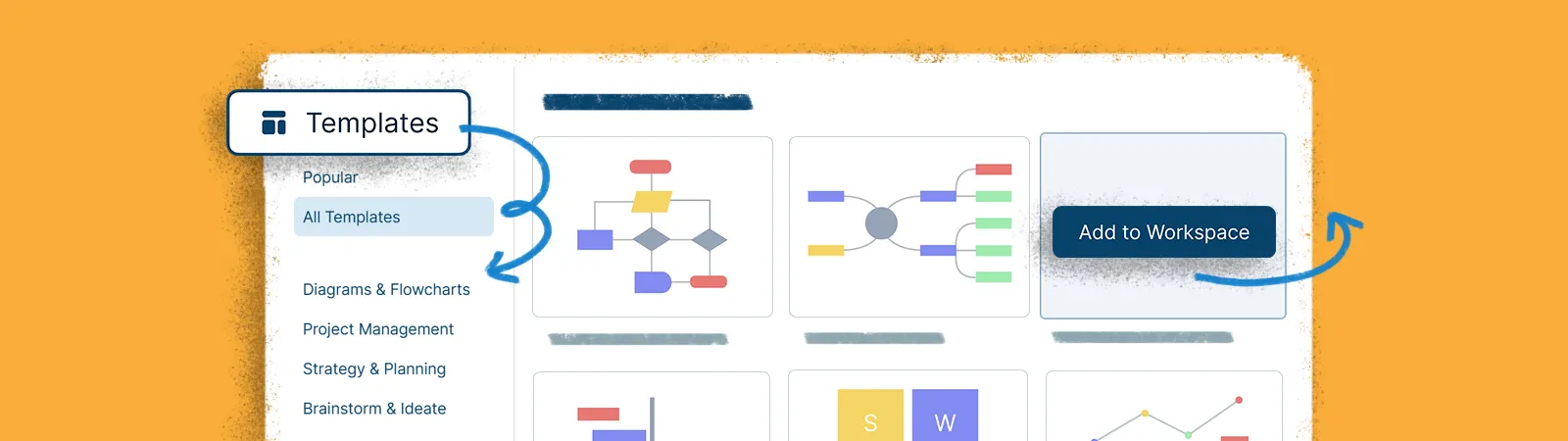
Working with Templates
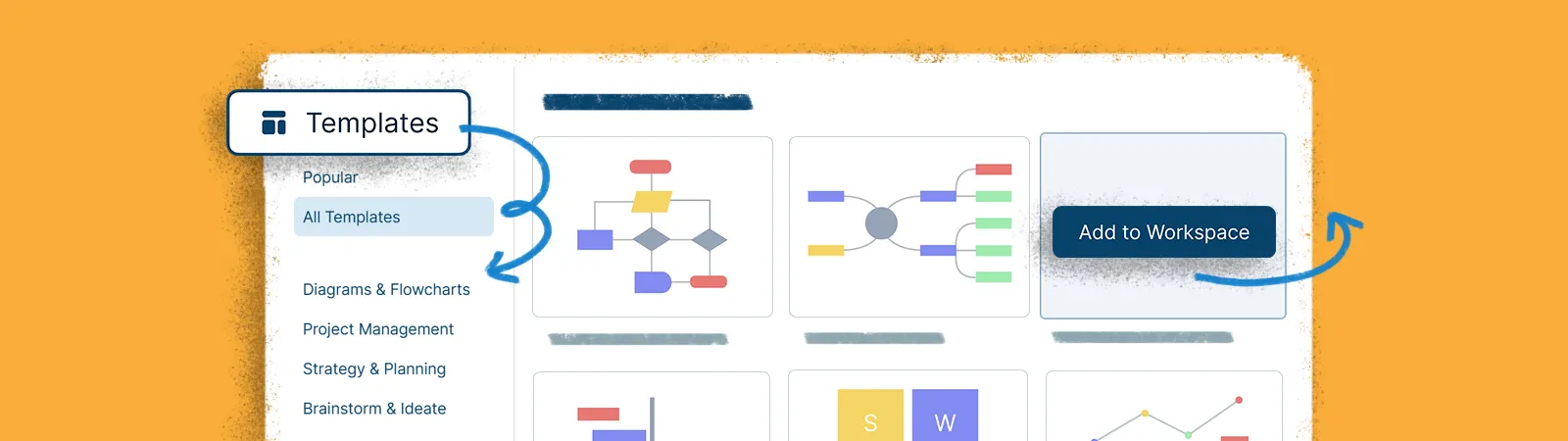
We have an extensive template library that allows you to get a head-start on what you need to visualize. Our templates cover multiple use cases from many industries.
Locating and Adding Templates
To find the ideal template, simply click the Plus Button →
icon. You can scroll through our list of templates organized by multiple categories. To add a template to the canvas, simply hover over one and select the Add to workspace button.
From the library, you can also access our community library which consists of 1000’s of templates created by the Creately users.
Adding Multiple Templates to the Canvas
- Click on the
Plus Button on the bottom-left corner of the canvas.
- Open the
panel.
- Add the templates of your choice one by one.
- Zoom out of the editor if needed.
- Move the selected template with the arrow keys or by dragging it away from the centre of your work area.
- Position the templates on the canvas as required.
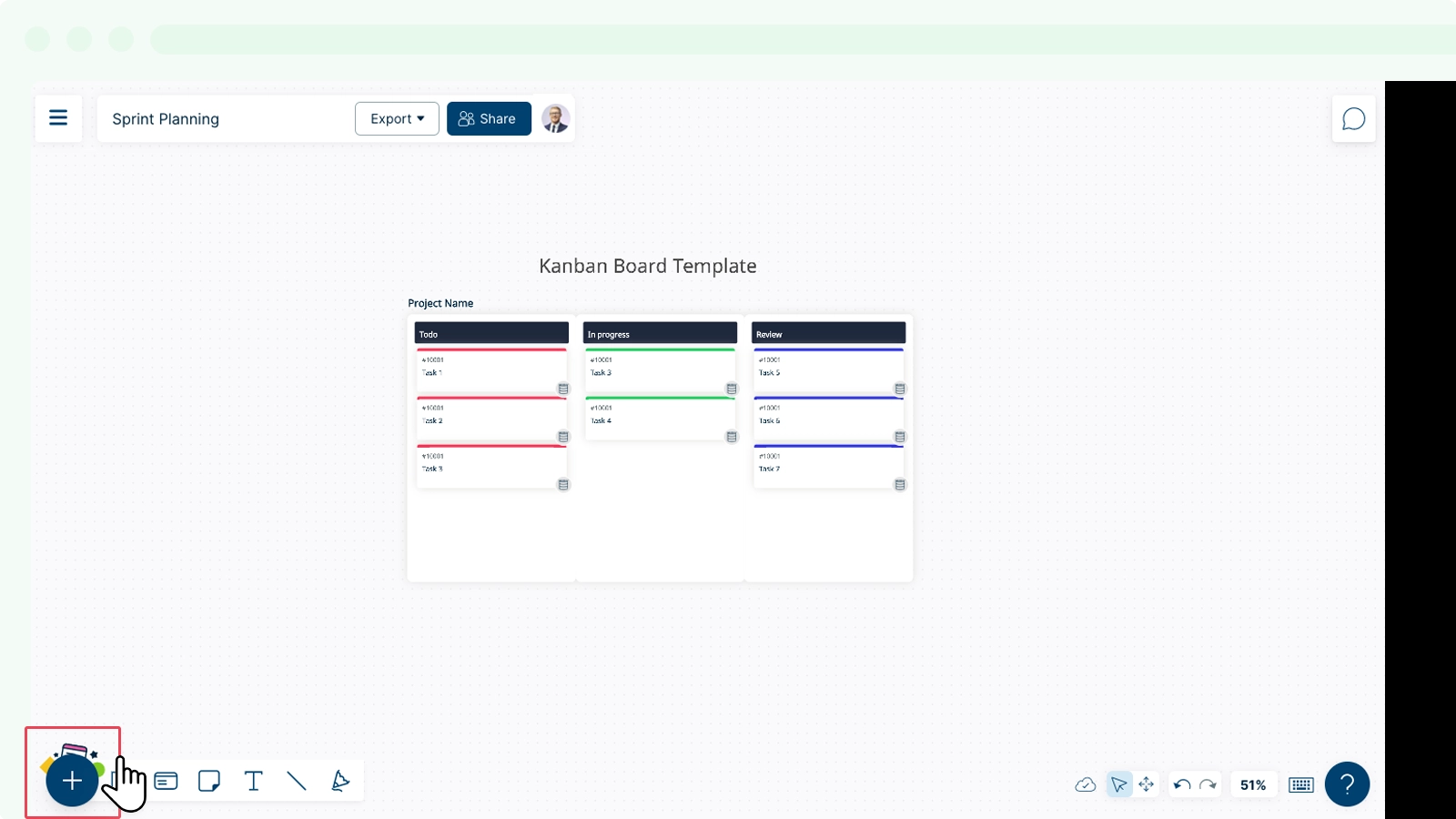
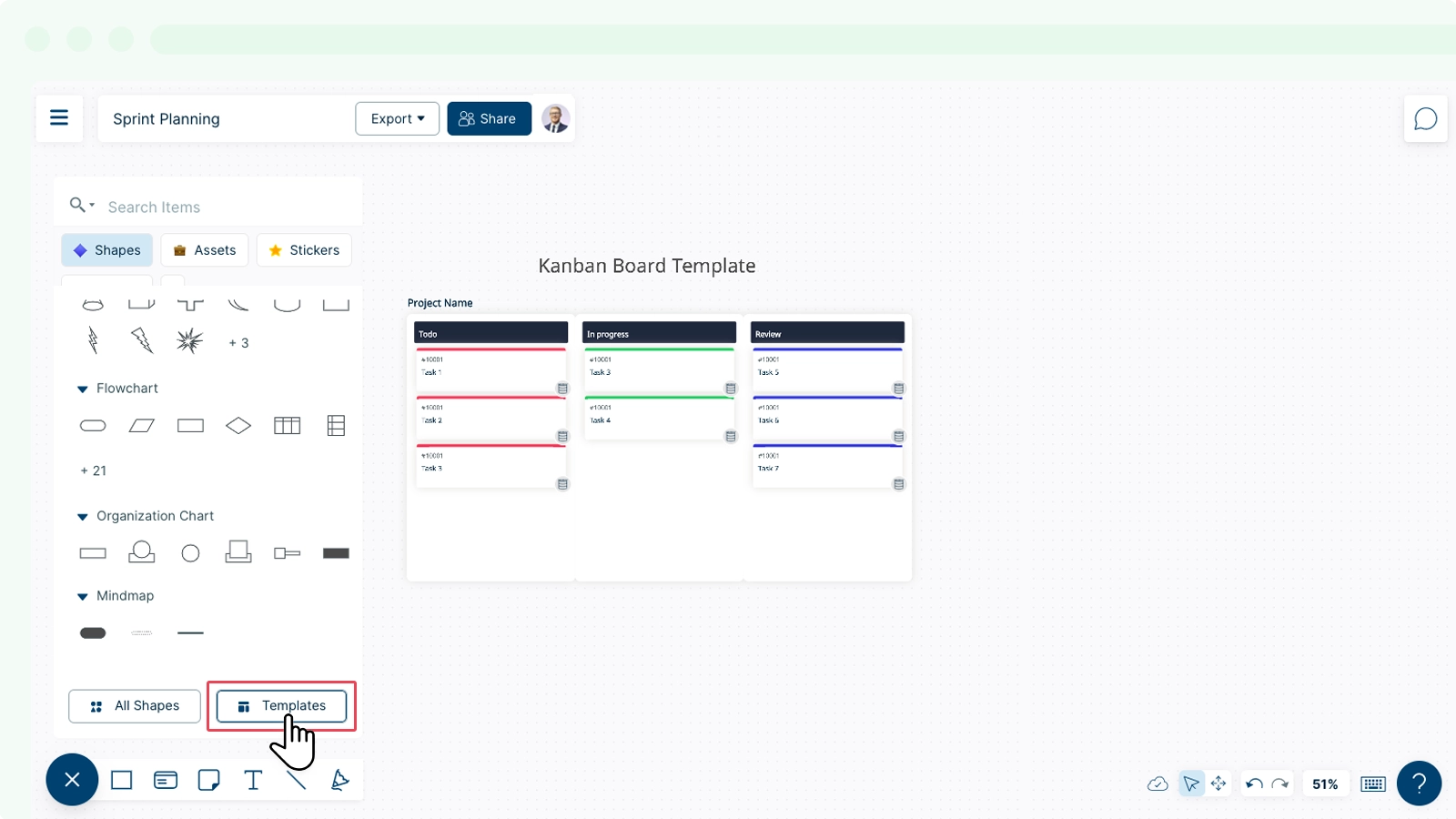
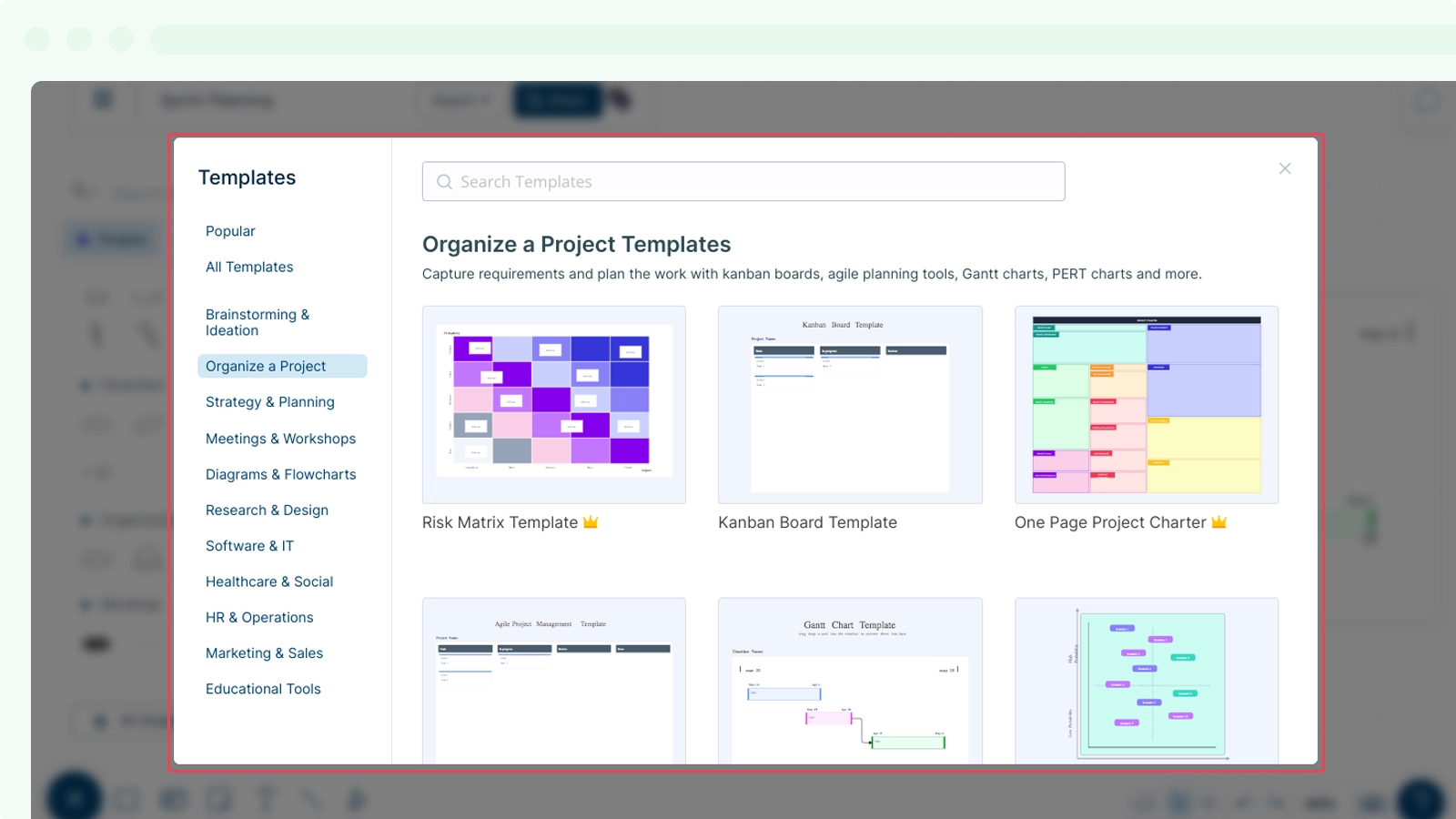
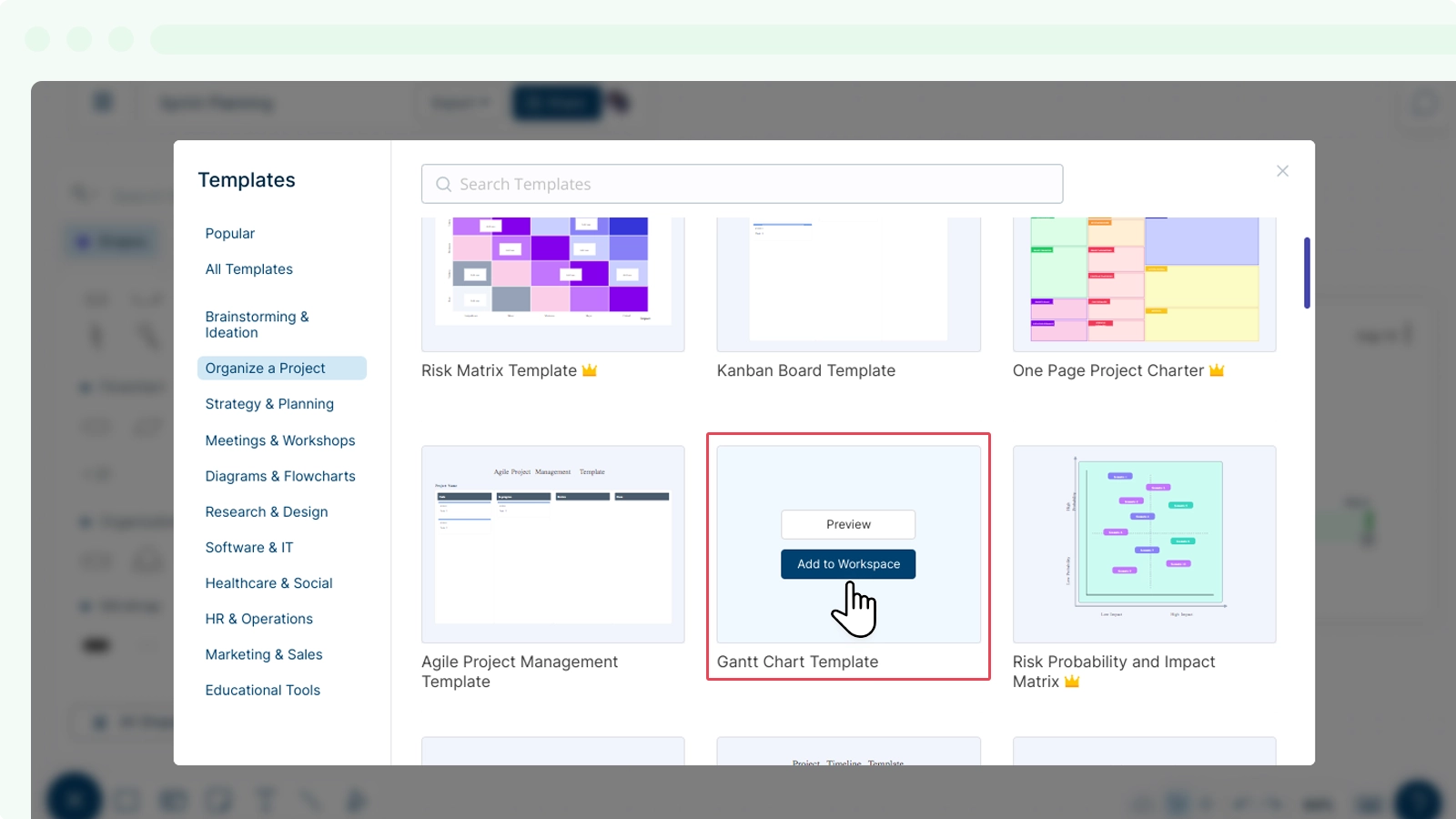
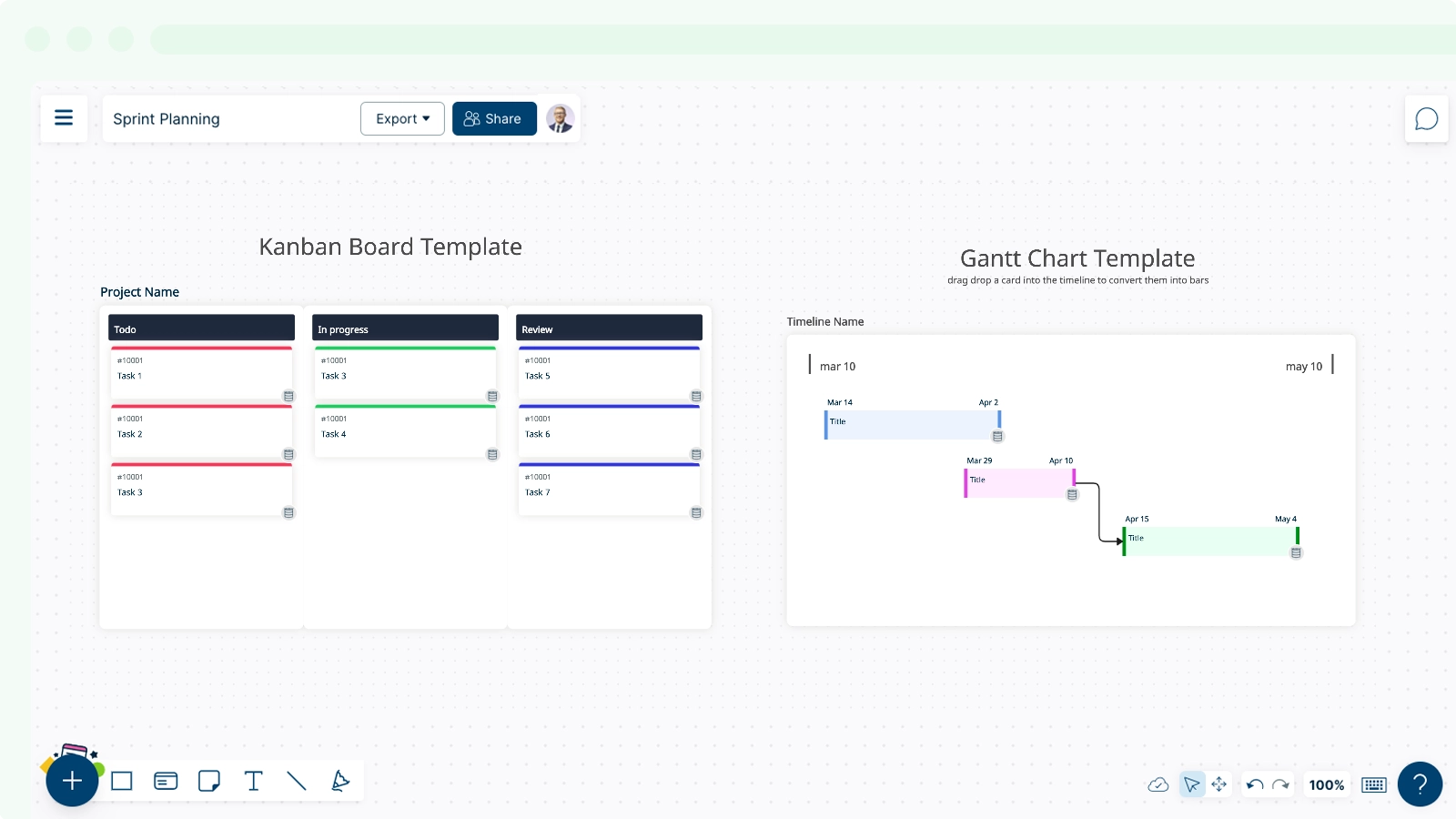
GIVE FEEDBACK
Was this article helpful?