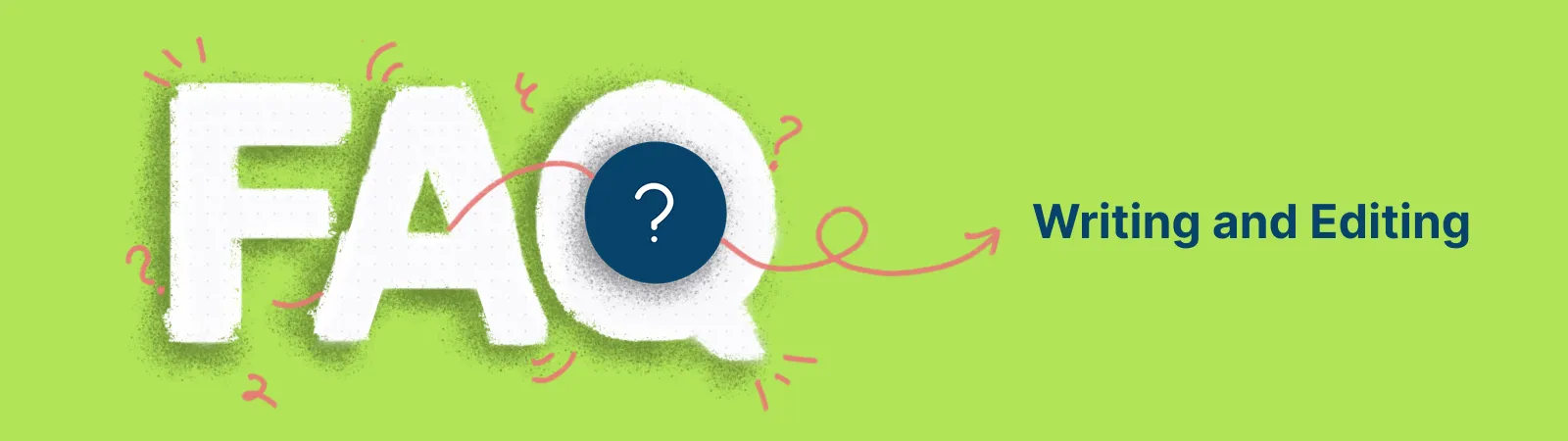
There are several ways that you can type the text inside a shape:
- Select the shape and click on the Text option that appears on the contextual toolbar
- Double-click on a shape
- Add a text box from Quick Tools. In this case, select the shape and the text box and group them together to avoid any movement of the text box.
You can hyperlink shapes as well as the text within a shape. For more information, see How to Add a Hyperlink to a Shape.
You could also add links of your Creately diagrams to a shape or text. To do this, select the entire diagram → right-click on it → select ‘Copy shape link’, and paste that link on a text or a shape.
To change the color of a shape, select the shape → click on the (color palette icon) located in the quick toolbar that appears on the top of the shape. You can also select the shape and click on Shape Properties located in the top right corner of your workspace to change the color of the particular shape. See How to Change the Color of a Shape.
To resize your shape, go to any corner or edge of the shape and drag the shape to the size you wish. To view the size and the position of the shape, go to Shape Properties → Size and Position.