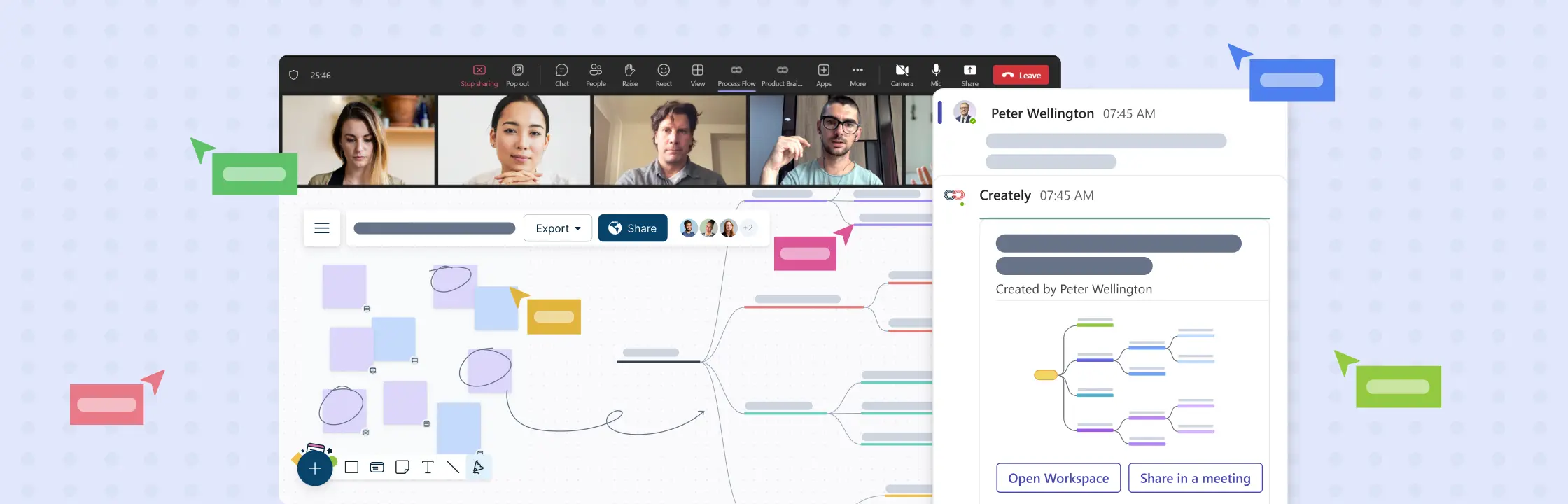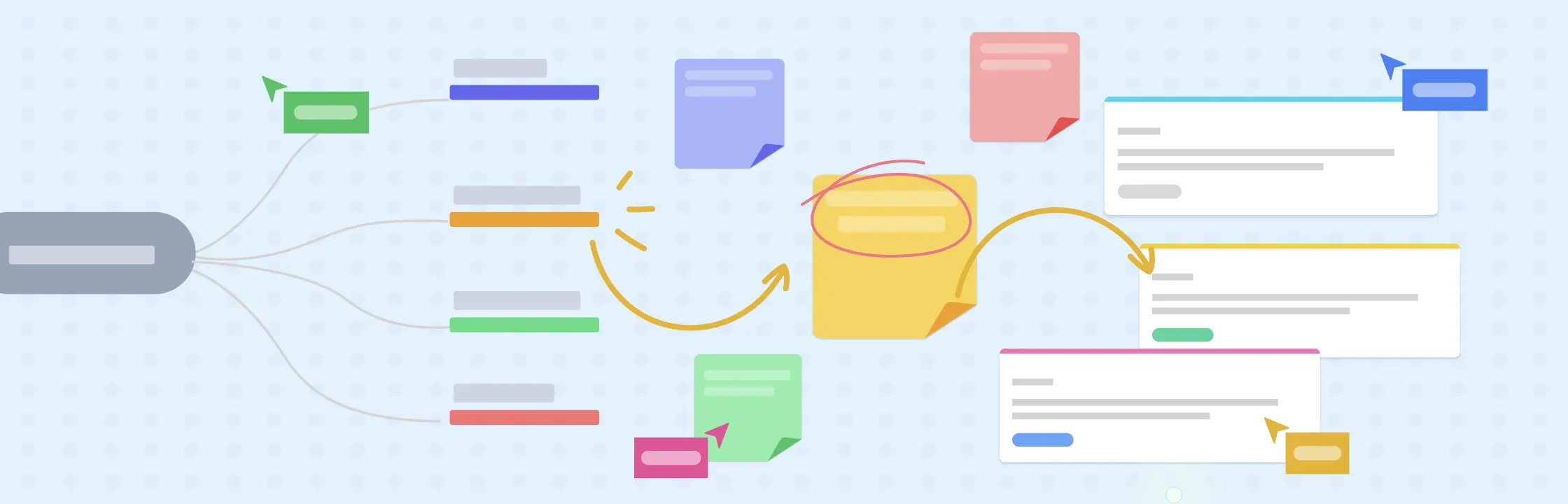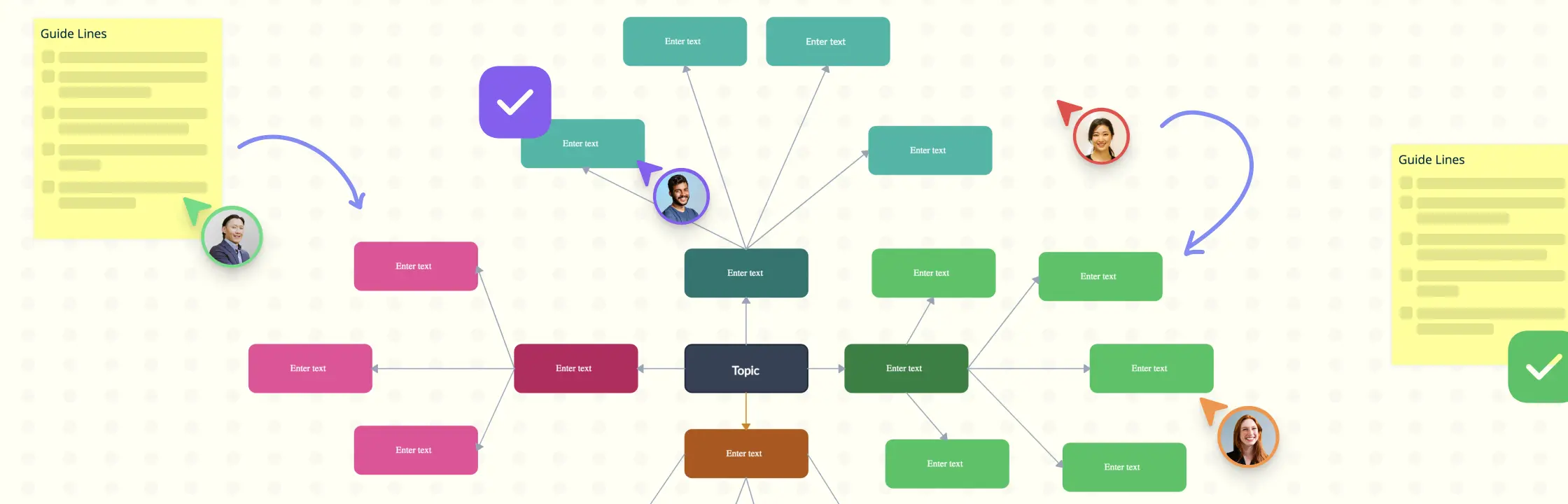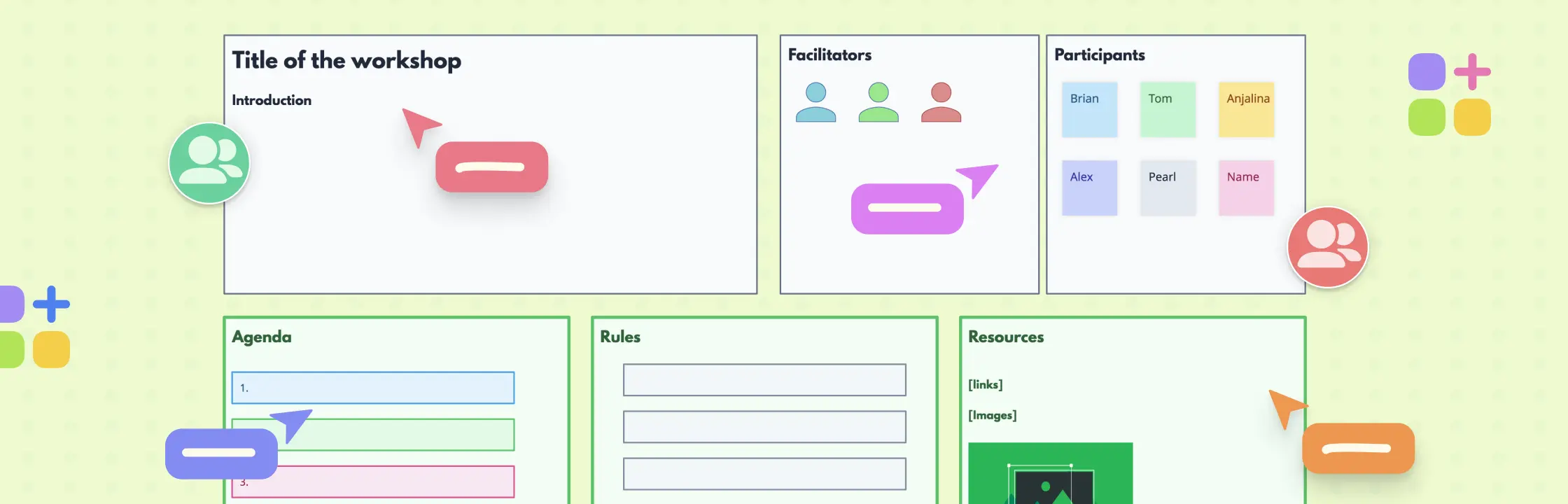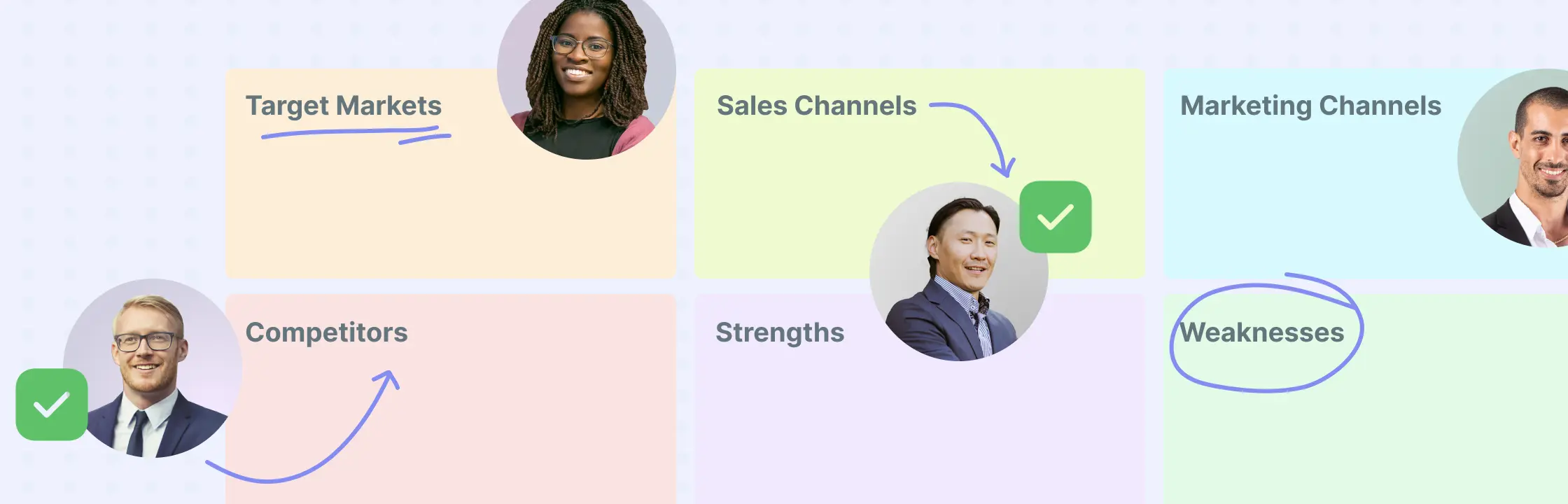Running a successful brainstorming session on Microsoft Teams involves a combination of effective planning, utilizing Teams' features & its plugins, and good collaboration. Here’s a step-by-step guide to help you maximize your Microsoft Teams brainstorming sessions using a visual collaboration platform like Creately.
Creately offers a virtual whiteboard to run inclusive, engaging, and creative meetings with your team. Instantly open a Creately workspace to brainstorm ideas, take notes, design processes and visualize concepts-all without leaving the Microsoft Team’s space.
Add Creately to Microsoft Teams
Creately for Microsoft Teams
Preparation
Add Creately for Microsoft Teams Plugin: Add Creately to Microsoft Teams to use it as a collaborative virtual whiteboard during your Microsoft Teams brainstorming session. Learn how to add Creately’s plugin to Microsoft Teams in more detail here.
Set a date and time: Schedule the brainstorming session using Teams' integrated calendar feature. Send out invitations to participants with the meeting details and a brief overview of the session’s purpose.
Preload content: Create a welcoming environment on the Creately workspace by having relevant content, such as introductory text, problem statements, or topic descriptions, already present when participants join. This reduces setup time and helps participants focus on brainstorming.
Facilitation
Clear agenda: Share a clear agenda and any relevant background materials before the session. This helps participants prepare their thoughts and contributions. You can also have these added to the workspace as attachments or screenshots and have it shared with the participants prior to the session.
Facilitator’s role: The facilitator should not only guide but also encourage active participation. Make sure they are well-versed in using Creately’s tools and features to improve the brainstorming process.
Creately VIZ: AI-Powered Visual Intelligence for Microsoft Teams
Natural language prompts: With the integration of Creately VIZ and Copilot, use natural language prompts to generate visual workspaces directly from team chats and channel conversations. Enter “@creately generate me a brainstorming board for X from this thread,” Creately VIZ understands the request and produces the visual framework/model inside Teams.

AI templates: Make use of visual thinking frameworks without having the know-how to use them. VIZ will take your content, apply it to these frameworks, and generate insights you can understand and use immediately. For example, from a meeting transcript, VIZ can conduct a risk analysis, develop the framework to create an MVP (Minimum Viable Product), and set up a Kanban board to run the project.
Productive meetings: Using VIZ you can transform your Microsoft Team meetings - brainstorming notes can transform into actionable Kanban boards, and meeting transcripts can evolve into comprehensive flowcharts or SWOT diagrams, all within the familiar interface of Microsoft Teams.
Learn more about Creately VIZ;
- Introducing Creately VIZ: AI-Powered Visual Intelligence For Microsoft Teams
- Introducing Creately VIZ: AI-Powered Visual Intelligence to Transform the Way You Work
Use of Visual Collaboration Platform
Features: Encourage participants to usee sticky notes, shapes, or connectors to express their ideas visually. Explain how these features can be used creatively.
Templates and frameworks: Use templates and frameworks in Creately to guide the Microsoft Teams brainstorming process. Templates can help structure the conversation around specific goals, such as problem-solving or idea generation. A range of templates for multiple brainstorming techniques can be found in the in-app templates library.
Real-time collaboration: Use Creately’s real-time collaboration capabilities like live mouse tracking, spotlighting, and more for an interactive session. Participants can make contributions together at the same time and see others' contributions without delay.
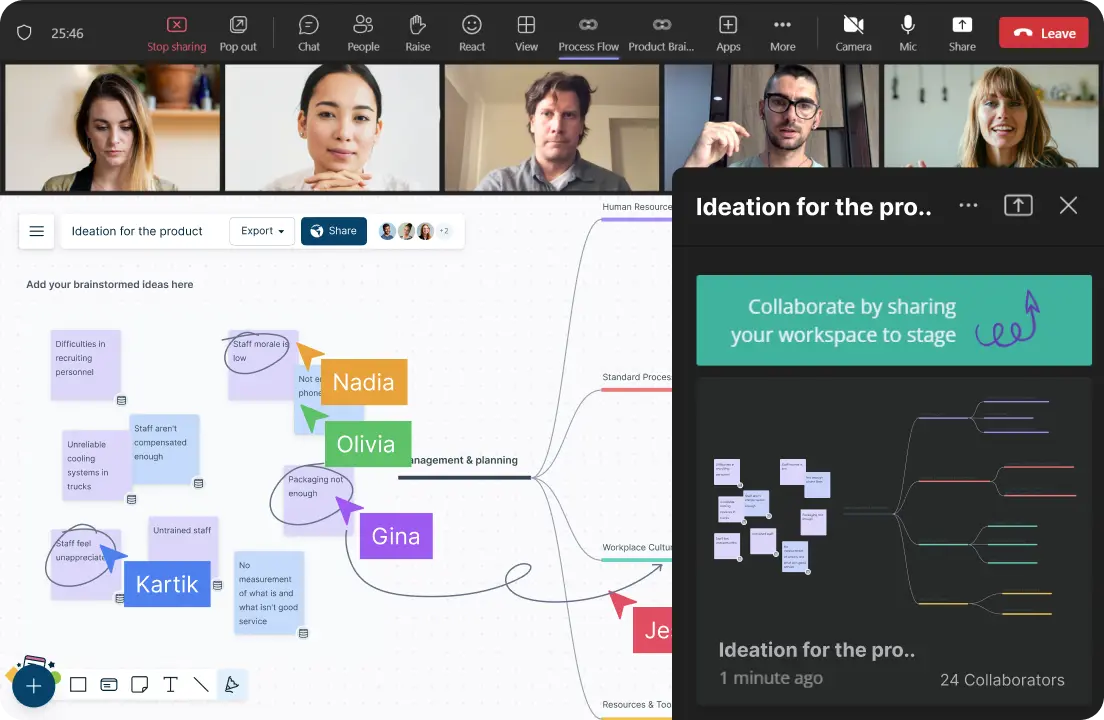
Creative Techniques
Visual tools: Work with the full range of creative tools available, including drawing, text, importing images, and inserting multimedia elements. Encourage participants to explore these tools for expressive brainstorming.
Color coding: Use color coding to categorize or prioritize ideas. Provide a color key to ensure consistency and clarity.
Visual voting: Use dot voting or emojis to visually vote on favorite ideas or elements. Or use visual prioritization grids to rank ideas based on the effort and impact.
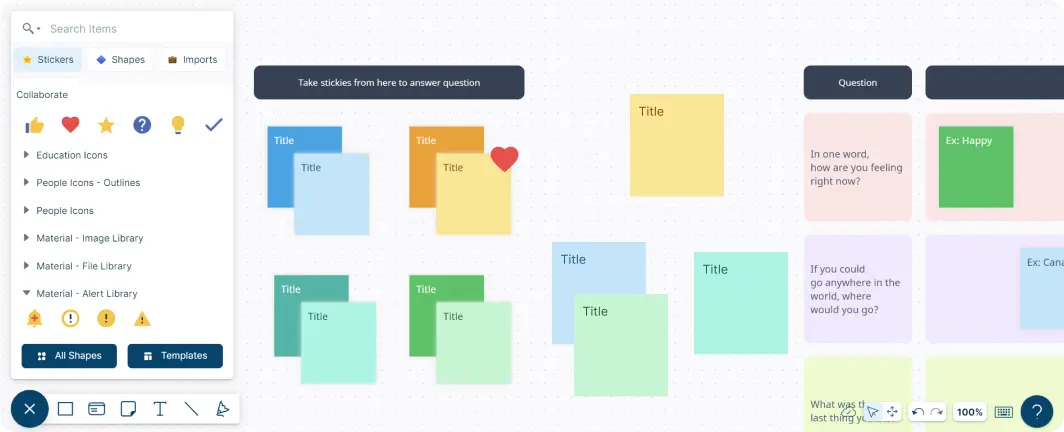
Engagement and Participation
Timed activities: Specify time limits for each brainstorming activity to maintain a sense of urgency and keep participants engaged. Encourage them to focus on generating ideas rather than dwelling on a single concept.
Silent brainstorming: Use comments or sticky notes to facilitate silent brainstorming rounds, allowing quieter team members to contribute their ideas without interruption or pressure.
Collaborative building: Promote the collaborative aspect by showing how participants can build upon one another’s ideas. Encourage connections between elements on the workspace to foster idea expansion.
Evaluation and Feedback
Review and discuss: Periodically pause to review and discuss the content on the workspace. Encourage participants to explain their contributions, which can lead to deeper insights and clarity.
Feedback rounds: Dedicate specific rounds for participants to provide feedback on the Microsoft Teams brainstorming process itself and the effectiveness of the visual collaboration platform. Use this feedback to make improvements.
Organization and Documentation
Capture and save: Use the integrated notes per item to capture and save the content generated during the session, including attachments and details. This ensures that valuable ideas and insights are preserved for future reference.
Action item assignment: Use data fields to assign action items and responsibilities directly on the platform. Clearly outline who is responsible for what and set deadlines for follow-up. You can also use a Kanban board frame and drag and drop the sticky note onto it to convert it into a task card and keep track of all the action items in the same place.
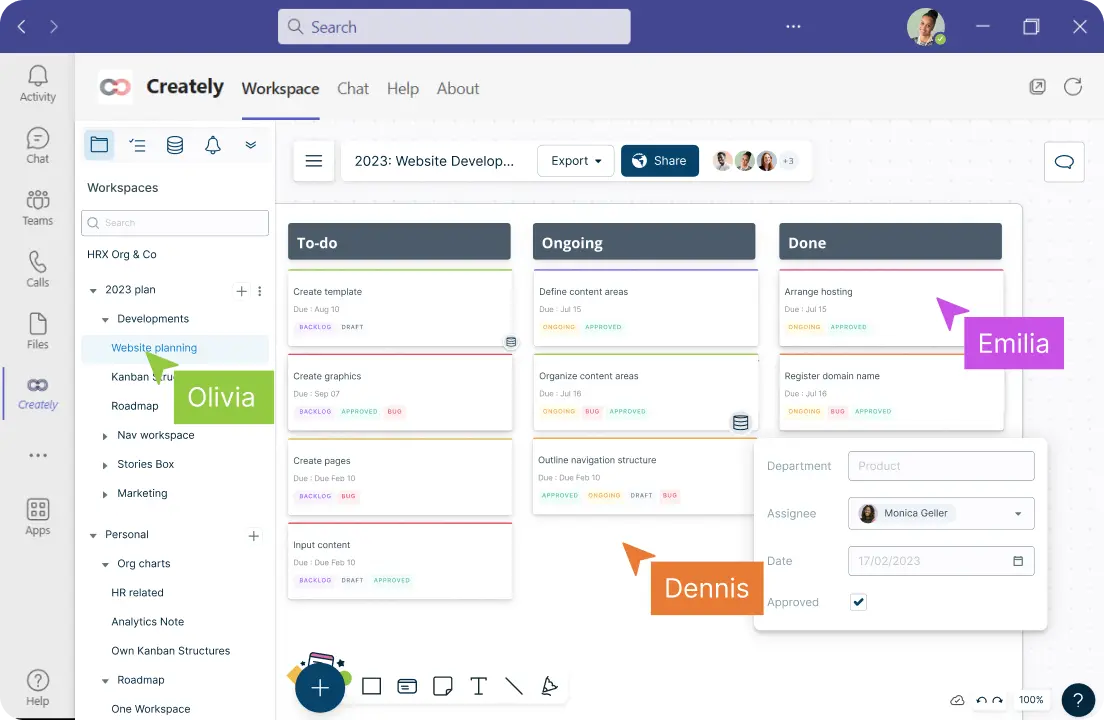
Post-Session Activities
Distribution: Using a workspace share link, you can share the visual output or summary of the session with all participants through Microsoft Teams or other communication channels. Ensure that everyone has access to the results for continued reference.
Follow-up: Keep the momentum going by scheduling follow-up sessions to track progress on action items, revisit ideas generated, and refine or expand upon them as necessary.
Remember that a successful brainstorming session is not just about technology, but also about creating an inclusive and open environment where participants feel comfortable sharing their ideas. Adapt the above steps to your specific needs and objectives to make the most of your Microsoft Teams brainstorming session.