Affinity Diagram Tool
Discover Deeper Insights Visually
Intuitive affinity diagram maker to easily organize and group large amounts of information to streamline analysis and support robust decision-making.
- Multiple affinity diagram templates to get a head start
- Built-in brainstorming tools to capture & organize ideas
- Real-time collaboration to work seamlessly with peers
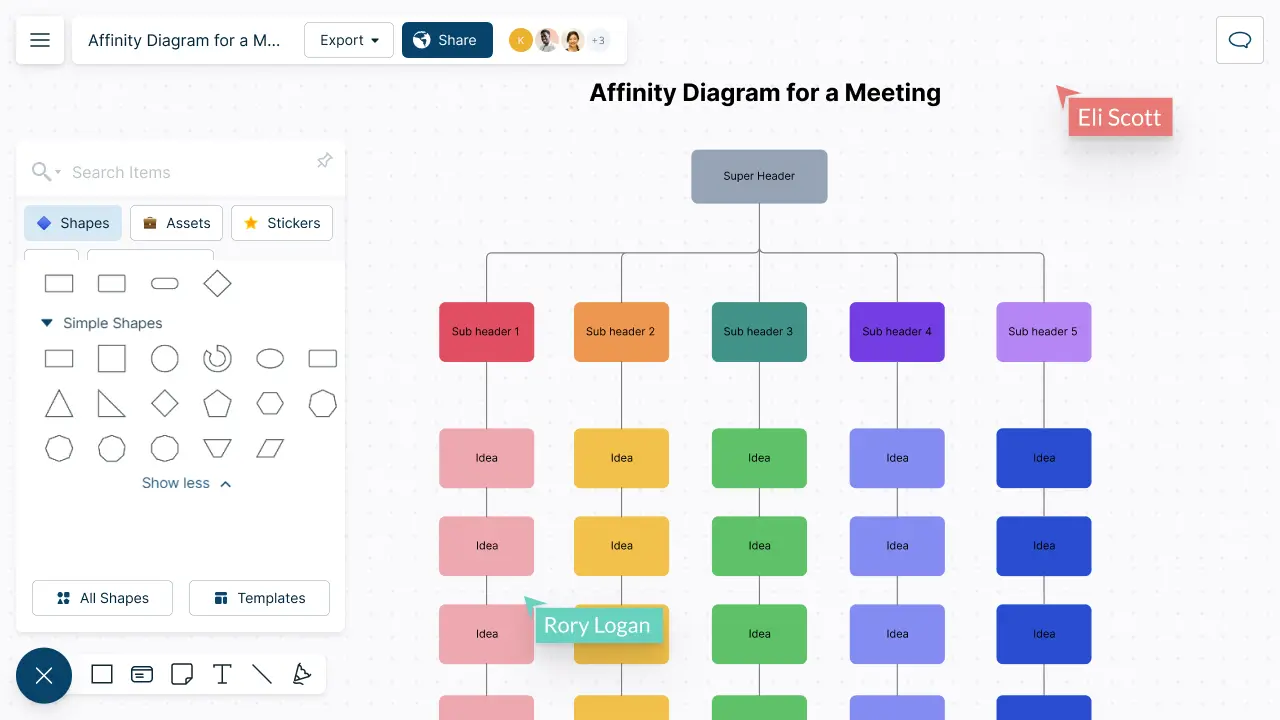
Over 10 Million people and 1000s of teams already use Creately
How to make an Affinity Diagram?
Identify Hidden Patterns

-
Better organize ideas with affinity maps, mind maps, post-it note walls & more.
-
Rank ideas for optimal effort & impact with visual voting and prioritization grids.
-
Facilitate collaborative brainstorming with true multi user collaboration.
-
Bring data from any source to visualize them on the canvas for easier analysis.


See the Big Picture at a Glance

-
Use color themes and conditional formatting to spot patterns.
-
Capture details & the big picture in a single space with integrated notes.
-
Track changes your team makes on the affinity map with full version history.
-
Centralize information by importing & attaching them to the affinity map.
Solve Problems Together

-
Affinity diagram templates to generate, organize, & consolidate information.
-
Sketch and storyboard your ideas further with freehand drawing.
-
Connect with your team and brainstorm together on a shared canvas.
-
Use @mention comments to tag people to get things done or clarify things.


Turn Ideas into Action

-
Visually arrange your plans & create a view for your working style with Kanban boards.
-
Keep your team work flowing with built-in project management tools & integrations.
-
Assign roles, set due dates, add estimates to each item on your affinity diagram.
-
Conduct full-screen presentations to share ideas with the view mode.
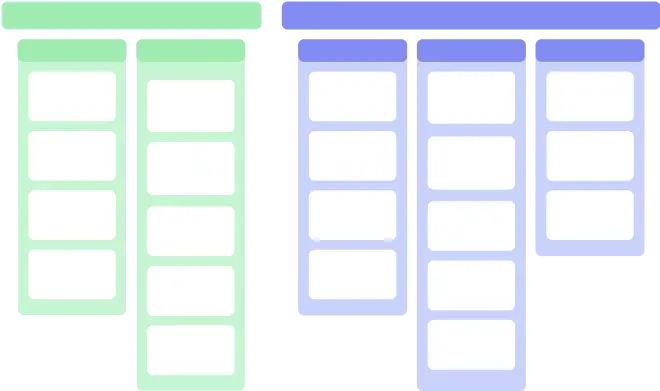
What is an Affinity Diagram?
How to Collaborate on Affinity Diagrams with Your Team?
- Open a Creately workspace and add collaborators
Open a Creately workspace and invite your peers to the workspace with an edit link to collaboratively brainstorm ideas. Before starting the process, make sure everyone on the team understands the problem or topic being discussed. You can use real-time mouse cursors and synced previews to easily track the changes other participants make in the workspace.
- Gather ideas and information
Hold a brainstorming session to generate a large number of ideas related to the problem or topic. This can include notes, observations, and feedback. You can use sticky notes to collect ideas from participants before grouping them on the affinity map.
- Sort ideas and add them to affinity diagram
Sort the ideas into groups based on their natural relationships. Encourage team members to work together and share their thoughts on how to group the ideas. You can also use a pre-made affinity diagram template to start quickly.
- Add headers
Based on the similarities you identified earlier, come up with header names for each group.
- Customize the diagram
Once you have grouped the cards and given them headers, it’s time to make it look more presentable. Write the problem statement at the top of the diagram and add different colors to differentiate between categories.
- Review the ideas
Review the groups together as a team and ensure that the ideas are accurately represented and that all ideas have been grouped. Identify the key themes or patterns that emerge from the groups. These key themes can be used to inform decision-making and problem-solving.
- Share the affinity diagram with other
Once the affinity diagram is completed, share the results with the team and with any relevant stakeholders. If you wish to share it with others outside your team, send them a view or edit link, or you can export them as SVGs or in several image formats and add them to company wikis, websites, presentations, or documents.
Create Your Affinity Diagram Online with Editable Templates
FAQs about the Affinity Diagram Tool in Creately
Streamline Your Workflows by Integrating with the Tools You Love
Creately integrates with the tools your teams use every day and supports your team’s workflow seamlessly.







Why is Creately a Better Affinity Diagram Tool
Creately is the intelligent visual platform enabling visual collaboration, knowledge management and project execution.
100+ proprietary features deliver a flexible, no-code visual platform, expertly-tuned for ease of use.
Infinite Visual Canvas
Visually create and organize any structure you imagine. Drag drop shapes or datasets, embed external content.
Real-Time Collaboration
Work remote or hybrid with realtime cursor tracking, synced previews and proper in-context comments and tasks.
Custom Databases
Create custom databases for any kind of information from tasks, HR personnel records to matters for law firms.
Data Driven Docs
Create docs and notes to go deeper from the high-level visual views. 2 way link to other docs, shapes or data with @mentions.
Professional Diagramming
50+ types of standard diagrams with 1000+ specially designed shapes and connectors enable blazing fast diagramming.
Project & Task Management
Use built-in agile project management tooling or integrate with your favourite project management tool to keep work flowing.
Enterprise Grade Security
ISO 27001, SOC 2 - Type 2, Data Residency & Up-time SLAs to collaborate securely with your entire organization.
Powerful Visual Modelling
Visuals that are backed by databases, update once, reflect in multiple views type of workflows.







Enterprise-Grade Security and Compliance

We’re dedicated to keeping your data private, secure and safe. Creately is SOC2-Type 2 and ISO 27001 certified and GDPR compliant. We offer flexible data residency options in USA, EU and Australia to our enterprise customers.
Just Plug and Play

An easy-to-use interface with a minimal learning curve. Simply Sign-In using your work email to automatically add team members to the enterprise plan.
No installation required.






