Storyboard Maker
Visualize Your Video Projects
Intuitive storyboard maker to collaborate, plan, design and create storyboards to visualize video concepts before production.
- Multiple storyboard templates to quickly start visualizing concepts
- Multiple shapes, styles & text formats to create detailed scenarios
- Real-time collaboration to work with teams to easily share and discuss
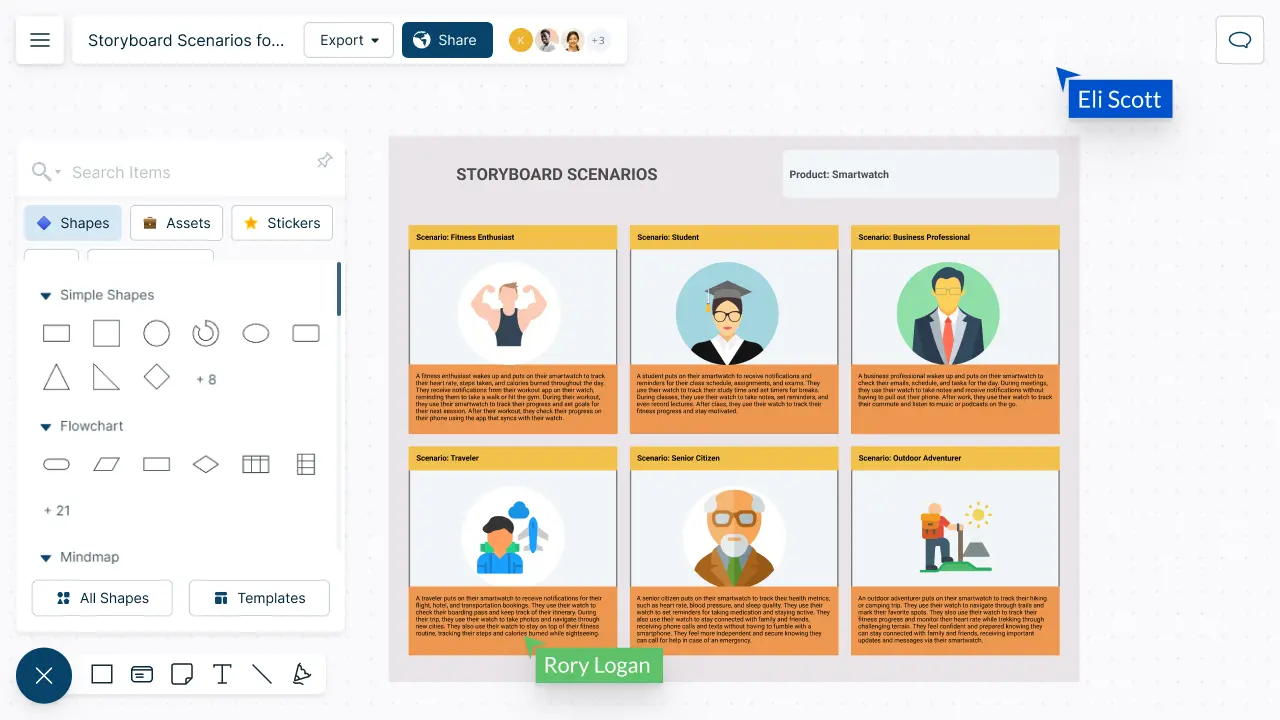
Over 10 Million people and 1000s of teams already use Creately
Bring Your Concepts to Life

-
Quickly visualize concepts and ideas with professionally designed storyboard templates.
-
Precisely sketch out the shots with freehand drawing functions.
-
Describe scenes in detail with advanced text and annotation features.
-
Add visuals and graphics straight onto the canvas using multiple import options.


Streamline Your Production Efforts

-
Connect multiple workspaces together with advanced linking capabilities.
-
Universal full-text for quick and easy navigation across different workspaces.
-
Add context to the storyboard with integrated notes.
-
Multiple export options to embed storyboards in scripts, presentations and more.
Conceptualize Video Content Together

-
Real-time editing with whiteboard features for efficient team collaboration and input.
-
Multi-cursor and multi-user functionality to edit storyboards and information together.
-
Manageable access levels and permissions to edit, share and review information.
-
In-line comments and @mentions to have dynamic discussions on the same canvas.
-
Embedding features with add-ons to share in Google/Microsoft documents, slides, and sheets.


What is a Storyboard?
How Can a Team Collaborate Around Creately’s Storyboard Maker?
Team members can collaborate around a storyboard to develop a shared vision, figure out potential issues and to make sure that project goals are met. By working together, the creativity, teamwork and communication within the team can be strengthened.
-
Use Creately’s whiteboard and free-hand drawing capabilities to brainstorm with your team. Develop creative ideas for the storyboard together, share visions, and perspectives.
-
Develop the storyboard easily together with pre-made templates, frames, drag-and-drop shapes, color themes and much more. Sketch scenes, create visual aids, and organize the flow of the story.
-
While developing the storyboard, share the workspace with team members to provide feedback. Use in-line comments, @mentions, sticky notes, and shapes to give input and add contextual information. Discuss in comment threads, what works well, and what needs to improve.
-
Carry out discussions through Microsoft Teams, Google integrations to refine the storyboard, and to make sure that the final version meets the project goals and effectively communicates the desired message.
-
Use frames, shapes and advanced formatting options to create presentations for stakeholders and clients. The team can then work together to address any questions or concerns.
How to Collaborate on Creating a Storyboard with Your Team?
- Start with a clear goal and objective
Bring all your team members together for an initial meeting to define the objectives of your video or film, including the message or impression you are trying to convey. Think about the audience you are trying to capture, and how you can do that with your film or video.
Make sure everyone in the team understands and agrees with the purpose, overall concept, goals and target audience of the video/film. Once the team has decided on the direction, decide on how long the video or film should be.
- Brainstorm ideas
As a team, brainstorm different ideas and concepts for the storyboard. Encourage all team members to participate, consider different perspectives and narrow down ideas. Use Creately’s integrated conferencing and built-in whiteboard facilities to carry out brainstorming sessions effectively. Dot vote to select the most suitable idea to move forward with.
- Plan the storyboard
Once the team has narrowed down the best idea, start planning the overall structure of the storyboard, including the layout, the number of frames, and the flow of the story.
Select a storyboard template from Creately’s extensive gallery, or create your own by styling shapes and formats, importing images and using creative color palettes. Start sketching the shots in each box with Creately’s freehand drawing option, or import clip-art or illustration to visually explain the scenes.
- Assign tasks
As the next step, divide the work related to the storyboard and assign tasks to team members. These tasks include creating initial visual designs or assets, writing dialogues, developing scripts, and outlining key scenes.
Assign tasks to each team member via the task panel and easily track the progress. Use smart notifications to see any changes to the workspace.
- Hold regular meetings
Schedule regular meetings to check in on progress, provide feedback, and make any necessary changes. Encourage team members to communicate freely and openly to share their thoughts and ideas.
- Get feedback
Share the storyboard with stakeholders or clients via email or invite links to ensure that the storyboard aligns with their overall goals and objectives. You can also opt to download the storyboard as a PNG, SVG, JPEG or PDF to share. If sharing the workspace with clients and stakeholders, ask them to provide feedback easily through in-line commenting or by using @mentions to direct their queries to the responsible party.
- Review and edit
Once you receive feedback, make the necessary changes, and then review the storyboard as a team. Make sure everyone is on the same page before finalizing.
Make Creative Videos with These Storyboard Templates
FAQs About the Storyboard Maker
Streamline Your Workflows by Integrating with the Tools You Love
Creately integrates with the tools your teams use every day and supports your team’s workflow seamlessly.







Why is Creately a Better Storyboard Software
Creately is the intelligent visual platform enabling visual collaboration, knowledge management and project execution.
100+ proprietary features deliver a flexible, no-code visual platform, expertly-tuned for ease of use.
Infinite Visual Canvas
Visually create and organize any structure you imagine. Drag drop shapes or datasets, embed external content.
Real-Time Collaboration
Work remote or hybrid with realtime cursor tracking, synced previews and proper in-context comments and tasks.
Custom Databases
Create custom databases for any kind of information from tasks, HR personnel records to matters for law firms.
Data Driven Docs
Create docs and notes to go deeper from the high-level visual views. 2 way link to other docs, shapes or data with @mentions.
Professional Diagramming
50+ types of standard diagrams with 1000+ specially designed shapes and connectors enable blazing fast diagramming.
Project & Task Management
Use built-in agile project management tooling or integrate with your favourite project management tool to keep work flowing.
Enterprise Grade Security
ISO 27001, SOC 2 - Type 2, Data Residency & Up-time SLAs to collaborate securely with your entire organization.
Powerful Visual Modelling
Visuals that are backed by databases, update once, reflect in multiple views type of workflows.







Enterprise-Grade Security and Compliance

We’re dedicated to keeping your data private, secure and safe. Creately is SOC2-Type 2 and ISO 27001 certified and GDPR compliant. We offer flexible data residency options in USA, EU and Australia to our enterprise customers.
Just Plug and Play

An easy-to-use interface with a minimal learning curve. Simply Sign-In using your work email to automatically add team members to the enterprise plan.
No installation required.





